User Guide Home >
Client Advanced Features >
Timezone Sync
Timezone Sync
Obsolete
Note: This page is now obsolete. Syncrify handles time zones automatically without changing any settings.
What To Expect
When this options is checked, files on the server will use the same timezone that is being used on the client. When this option is NOT checked, files on the server are stored using GMT timezone.
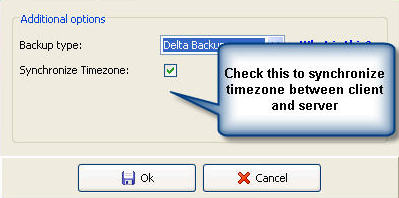
Syncrify is designed to work across different timezones.
Consider This Scenario
- You are using Syncrify to synchronize folders on machines around the world. The two-way sync feature is enabled - meaning newer files will prevail
- Machine A is in New York
- Machine B is in California
How It Works
The following table describes what happens at run-time:
| Event | Option is checked | Option is not checked |
|---|---|---|
| A user in New York modifies a file at 3:00 PM EST. | The last modified date (LMD) for this file on the server will 3:00 PM | The last modified date (LMD) for this file on the server will be 8:00 PM since New York is on EST (-5 GMT) |
| A different user modifies the same file in California at 1:00 PM PST, which is 4:00 PM EST | LMD on the server is 1:00 PM | LMD on the server is 9:00 PM since PST is -8 GMT |
| A backup is run with two-way sync enabled | File is copied from server to client. Changes made by the user in California are lost. | File is copied from client to server. |
Summary
- You have clients in different timezones AND
- They use two-way sync to synchronize files.
Important
Consider Initialize Seeding if you change this option, which will make sure the LMD on the server is correctly specified. Click Initialize Seeding under the Tools menu to start this process in Syncrify client.