Restoring Using Web Browser
Using web browser
Using a web browser connect to the Syncrify Server. The URL in the address bar must be exactly what you typed in the Remote Server URL when specifying backup parameters. Use your email and password to login. Once logged in, a remote file explorer containing files that are backed up on the server will be displayed. Simply navigate to the file you want to restore and double click it to download.
Restoring encrypted files
When encryption is used, files residing on the server cannot be viewed or opened by anyone. Therefore, when you use a web-browser to download any file, they need to be decrypted manually once they have been downloaded. If you try to open the downloaded file without decrypting it first, you will get errors in the program that is trying to open it.
Restoring Using Syncrify Client
Restoring An Entire Profile
Follow the steps below to restore an entire profile
- Select the profile you want to restore. If you do not have the profile on this machine, try creating a new profile with the same name. Profile names are case-sensitive. When a new profile is created, it won't contain any folders on the left hand side. This is okay. Refer to the image below.
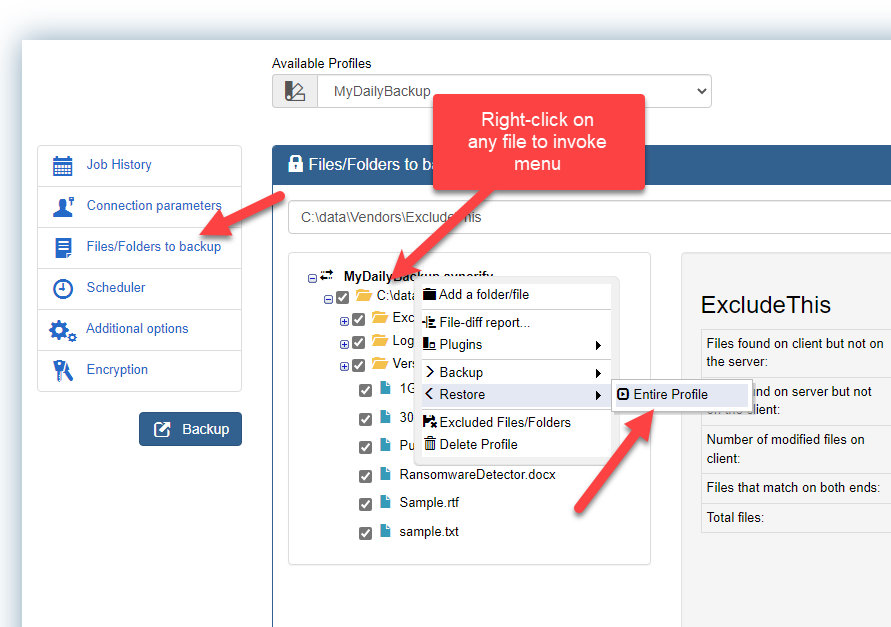
- Next, click the Restore button
- Syncrify client will first pull the profile from the server matching the name. If it is not able to pull a profile, ensure the profile name is correct.
Once the profile is download, it will start restoring the files.
Restoring Selective Files
Selective files can only be restored if the profile exist on your machine. Follow the steps below to restore files using Syncrify client
- Chose the appropriate profile from Available Profile list on the top
- Navigate to the file you want to restore on the left hand side
- Click the right mouse button and select Restore selected file
Refer to the image below.
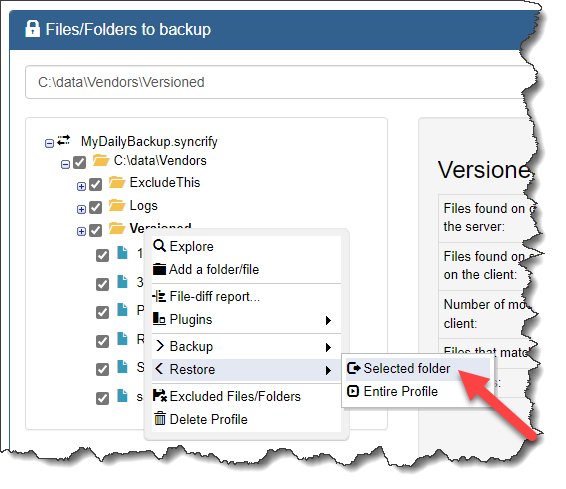
Restoring One Folder
Version 3.0 uses a concept of directions that specify how files are copied. If you change the direction of a profile to Server to Client, that is equivalent to a restore. Follow the steps below to restore a selected folder.
- Start Syncrify client
- Select a desired profile
- Change the direction field to Server to Client
- Navigate to a folder you would like to backup
- Click the right mouse button to bring up a pop-up menu
- Select Backup selected folder