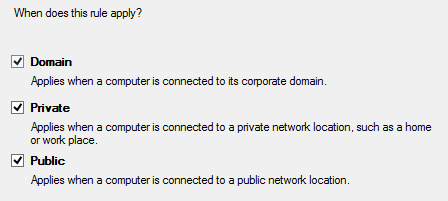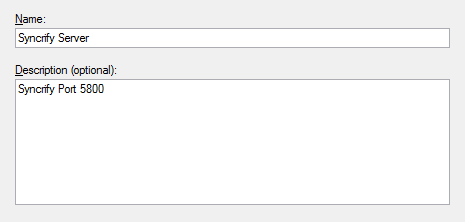Firewall Configuration
If you are unable to connect to the Syncrify Server web interface via a different machine within your local network, review the following methods in order to verify that your local firewall is not blocking your Syncrify port.
Automatic Configuration
Syncrify can automatically configure the firewall both on the local machine and on your local network. Log into the admin console and click the Troubleshoot link:
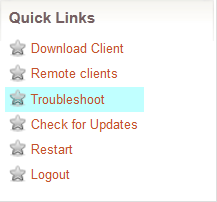
This will bring you to a loading page. Please wait as Syncrify detects the following parameters on your machine/network:
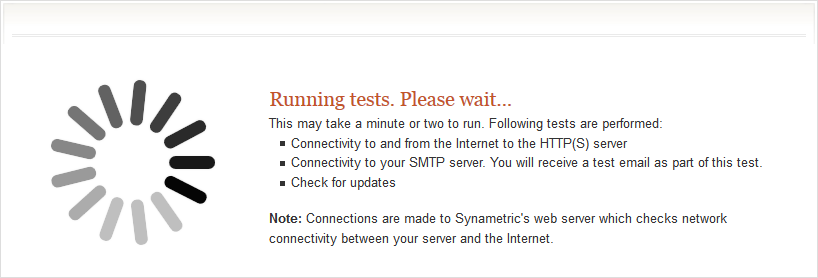
If your firewall is configured correctly, you should see green checkmarks where successful:
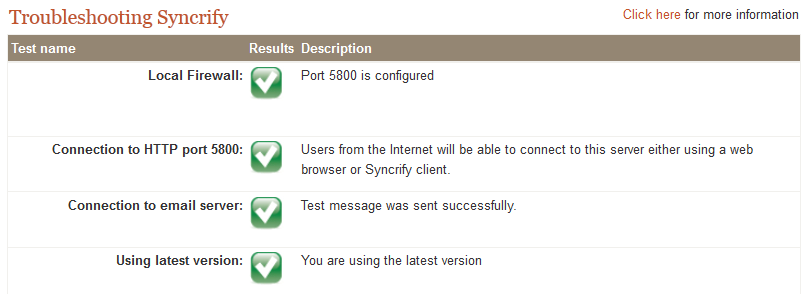
Syncrify will notify you if any of the tests fail:
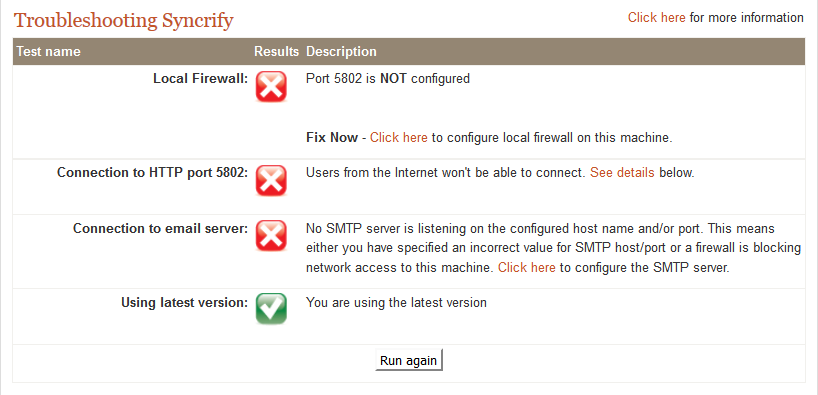
- Local Firewall - Click the provided link to have Syncrify configure automatically. [See below for instructions on how to manually configure a Windows Firewall].
- Network Firewall - If your router supports UPnP, you can enable this feature in Syncrify to automatically configure this router.
- Email Server - Click the link to bring you to Syncrify Server's Email Configuration page.
- Latest Version - If your server is not up to date with the latest version, Syncrify can notify you via this test.
Automatic Configuration
Windows Firewall Manual Configuration
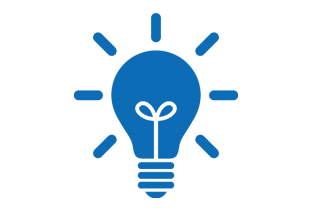
While Mac OSX and Linux also have a configurable firewall, they are turned off by default.
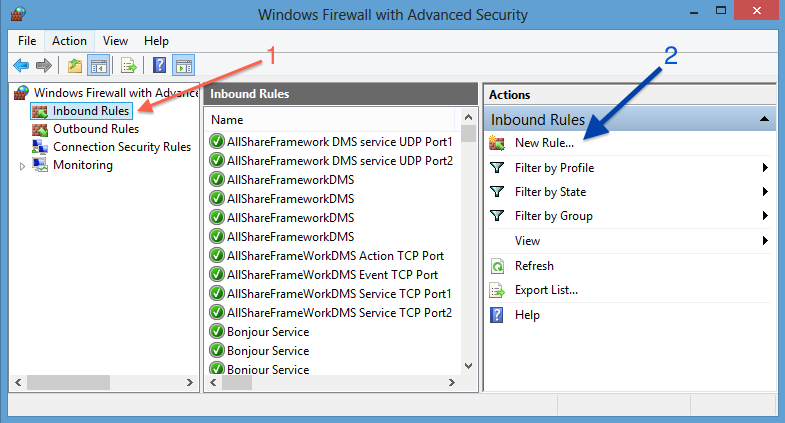

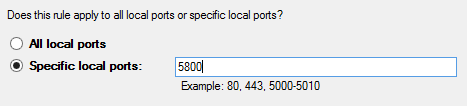
(Note: You can choose any port to run Syncrify on. 5800 is the default.)