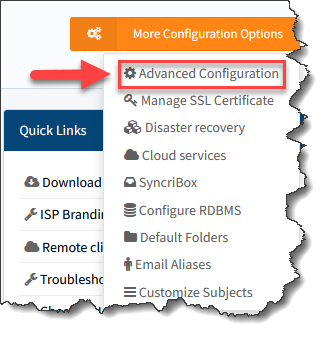Configuration
Email Configuration
The Email Configuration tab is essential for sending important updates and backup reports to the administrator. To check if you have entered the correct email credentials, click the link towards the bottom of the page to send a test message to the administrator's email.
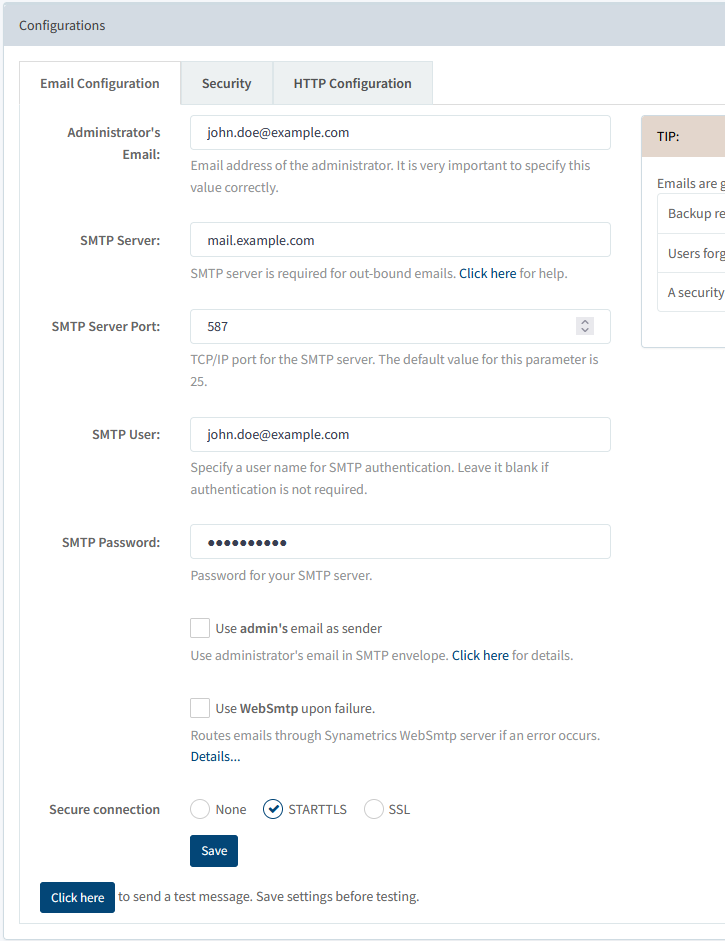
- Emails are generated by the system in the following cases:
- If a user forgets his/her password, submit a request to retrieve it.
- If a security violation occurs. You can set up security alerts under the Security tab.
- Backup reports are sent via email.
Security Configuration
During the initial setup, you were prompted to create an admin password. If you would like to change this password, you can do so here.
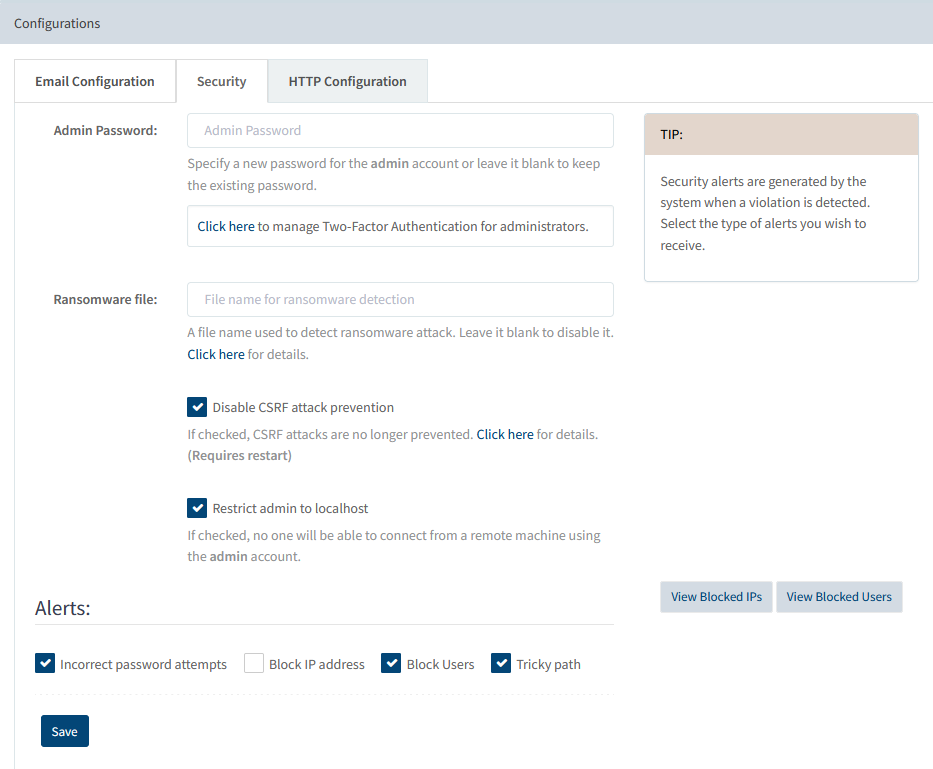
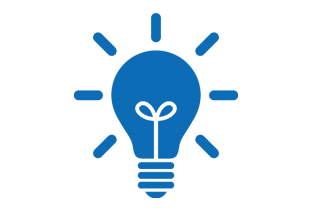
By default, Syncrify automatically creates one Admin account after it has been installed on a machine. However, it is possible to create additional Admin accounts. See Create Multiple Admin Accounts for more information.
Additionally, the Setup Wizard asked whether or not you would like to Restrict admin to localhost. This section allows you to modify that setting. [See above image]. Check this box if you prefer the admin account to be accessible only on the machine where Syncrify Server is installed. However, if you would like the ability to access the admin console from another machine, be sure to uncheck this box.
You can also toggle various alerts in the Alerts section:
- Incorrect password attempts - if a user unsuccessfully attempts to log into Syncrify web console after several tries, Syncrify will alert the administrator.
- Block IP address - as a result of more than 5 incorrect login attempts from a specific machine, the IP address of the machine will be blocked temporarily for 10 minutes.
- Tricky Path - in the case that somebody tries to submit a false URL path into the web browser, the administrator will be notified by email.
HTTP Configuration
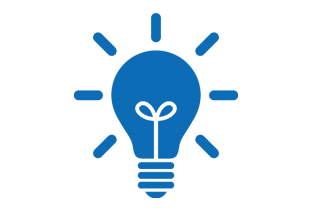
TCP/IP port 80 is a common port for any web server. However, this port is often blocked by many Internet Service Providers, particularly if you have a dynamic IP address.
By default, Syncrify listens on multiple HTTP ports:
- TCP/IP port 80 - HTTP
- TCP/IP port 5800 - HTTP
- TCP/IP port 443 - HTTPS
If a web server listens on a port other than 80, the user will have to explicitly type that port in the URL. For example:
- http://myHomeMachine.com:5800 - User will have to append the host name with a colon followed by the port number.
- http://myHomeMachine.com - No need to type the port if the server listens on port 80.
It is always convenient from the client's perspective to have a web server listen on port 80. However, in certain cases you may not be able to run a web server on this port. This could happen if another web server is listening on this port or your Internet Service Provider blocks this port. To avoid such scenarios, Syncrify can listen on two TCP/IP ports for HTTP traffic. Depending upon your network settings, you can have one set of users connect to port 80 and another set to 5800.
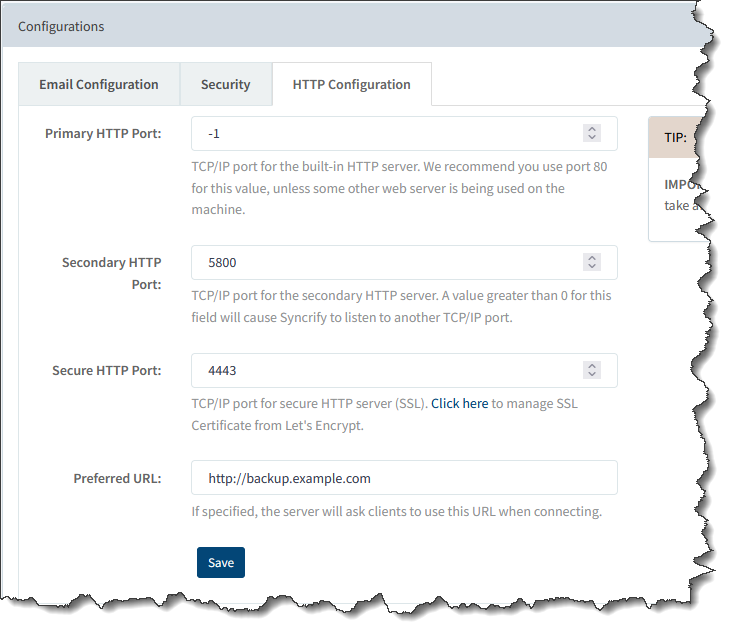
SSL is an industry-standard encryption mechanism that you can use to make your transfer secure. When SSL is enabled, the URL of your browser starts with HTTPS instead of HTTP.
In order to enable SSL, specify a positive value in the field Secure HTTP Port. Once the configuration has been saved, be sure to restart Syncrify. Specify any negative value in this field to disable this feature.
Also, Syncrify uses 128 bit strong AES encryption to encrypt files. This type of encryption can take years even for a computer to guess a password.
HTTP Proxy Configuration
Often there exists an HTTP Proxy server in one's network, which may cause issues when running a backup to the server. Syncrify allows the option to recognize the HTTP Proxy server so that transferred files are easily welcomed into the network.
See HTTP Proxy Configuration for more information on how to configure this feature.
Advanced Configuration
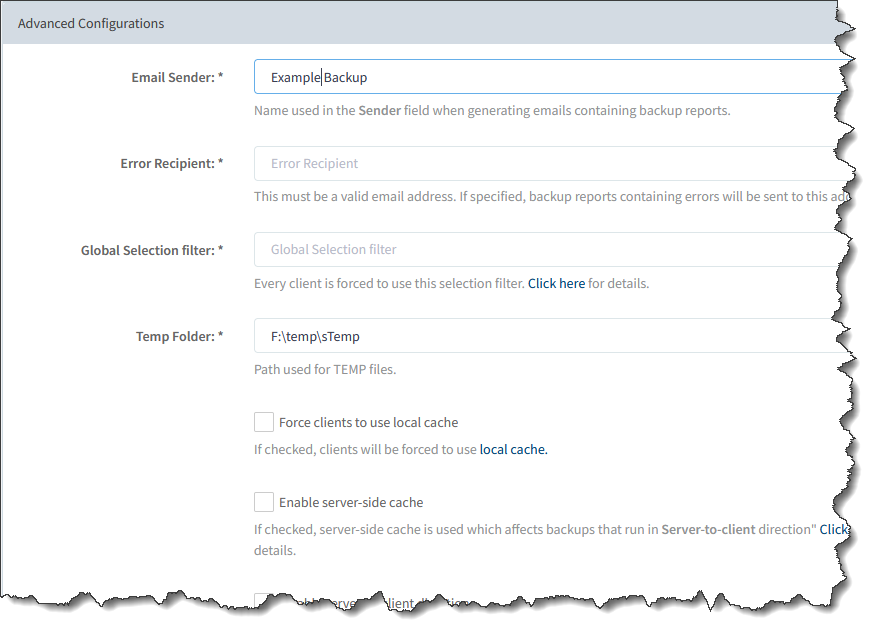
Email Sender - Specify the name of the sender when you receive an email from Syncrify.
Global Selection Filter - This is a convenient way of specifying a selection filter for every client. Basically, you can include or exclude certain files or folders from any backup by simply specifying the file/folder's extension or name. Here is the syntax to enable these filters:
NOTE: Each file extension is separated by a pipe symbol (| )
- Backing up only a certain file type:
*.extension1 | *.extension2 | *.extension3
- Backing up particular folders:
folderA/ | folderB/ | folderC/
- Excluding a certain file type:
^*.extension1 | ^*. extension2 | ^*.extension3
- Excluding a folder:
^folderA/ | ^folderB/ | ^folderC/
Save Client Log - The client log files contain information about every backup that is run for every user's profile. This information is stored in .csv files, which can be found in the following path: %INSTALL_DIR\Syncrify\ClientBackupLogs\
Force Clients to Use Local Cache - Syncrify client compare folders on the local machine with corresponding folder on the server to determine if it contain files that require backup. This is the default behavior and is done for every folder on the client machine. See Syncrify Client Folder Cache for more information on this feature.
Although every client can determine if they want to use local cache, the server administrator has ability to force clients to use it even if the client decides not to. This is particularly useful if you are an ISP and want to make the server more scalable.
Disable Server-to-Client Direction - Syncrify allow users to change backup directions. However, this can be a dangerous option to use if someone inadvertently changes this option from Client-toServer to Server-to-client, which will replace newer files on the client with older versions on the server.
New Version Available - Syncrify sends the administrator an email when a newer build is available.
Disaster Recovery
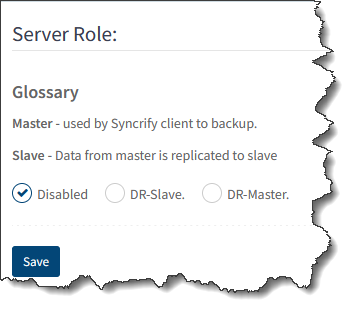
The Disaster Recovery (DR) feature in Syncrify allows administrators to replicate the primary Syncrify server (DR-Master) to another machine (DR-Slave). In case the primary goes, you can quickly switch existing DR-Slave to DR-Master and have clients connect to that machine.
See Server Disaster Recovery for more detailed information on this feature.